
There may be circumstances when a learner is unable to complete a test and the test needs ending part way through.
If the learner is likely to finish the test at another time, then they can use the Pause function in the test. This will allow them to resume the test.
If the learner will not complete the test in the future, it should be marked as complete by manually updating the status and entering a reason.
This action is run from the View Test Status Page.
Navigating to the View Test Status page
- Log into NOA and select NFER Online Assessments from the left-hand side menu.
- Select View test status page.
- Select the assessment where learners have already been assigned and confirmed.
- Select the View test status button.
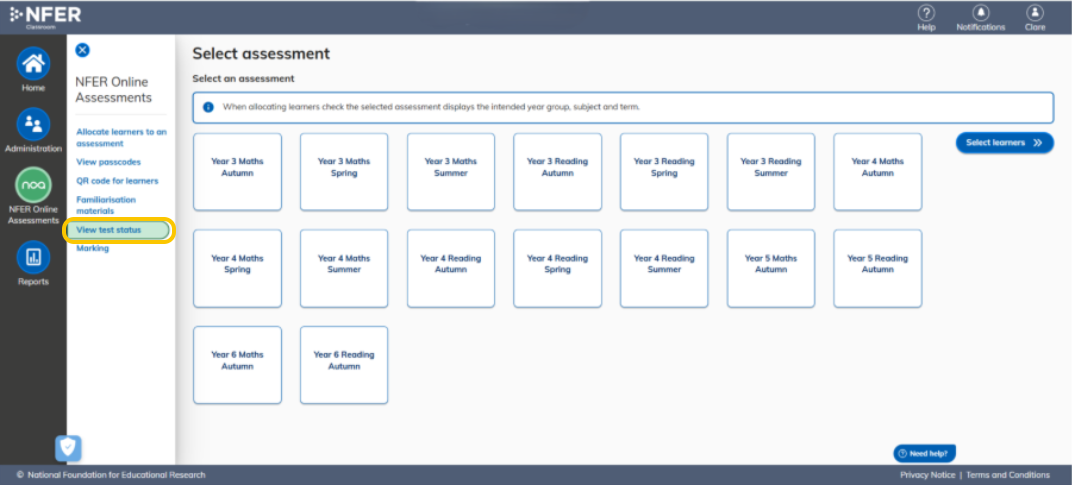
Select a learner
On the View Test Status page:
- Select a learner - only one learner can be selected at a time.
- Use the search box to find a learner - the learners displaying in the table will update automatically as text is entered.
Select Mark as Complete.

It is likely to be tests with a status of Paused that need updating to Mark as complete if the learner is not going to complete them.
- Enter a reason in the Reason field - this is a mandatory field, and the action cannot be saved without a reason being entered.
There is a character limit of 150 characters in the reason field.
Select Save.

A warning message will appear.
Select Confirm to update the test status and to save the reason.

The test will show on the View Test Status page as Marked complete.
Any completed responses are available to be marked.
Any questions not viewed will be marked as omitted.
Once a test has been marked as complete, the learner cannot return to it.
Was this article helpful?
That’s Great!
Thank you for your feedback
Sorry! We couldn't be helpful
Thank you for your feedback
Feedback sent
We appreciate your effort and will try to fix the article